Quick guide on the use of Audacity in the ESL Classroom

The project was started in Autumn 1999 by Dominic Mazzoni and Roger Dannenberg at Carnegie Mellon University.
Audacity is a free and open-source digital audio editor and recording application software (available for Windows, macOS, Linux). It is considered to be the world's most popular audio editing and recording app.
Useful Features
1. Save Project
Having launched the program, try to make sure that you save you project right away. It is importnant that you maintain all your works properly titled and all files stored.
File > Save Project > Save Project As...

2. Upload your audio file(s)
Let's take this audio file from ESL learners' practice as example (an ordinary low-cost voice recorder, Olympus VN-8600PC, was used):
A. What are you doing?
B. I’m trying to open this packet.
A. You shouldn’t use a knife! You’ll cut yourself!
- Martin and Yol
Here in the audio you can hear slight background noise and a bit excessive high pitch. This is something that we are going to work on now. To import the audio follow the steps below:
File > Import > Audio...
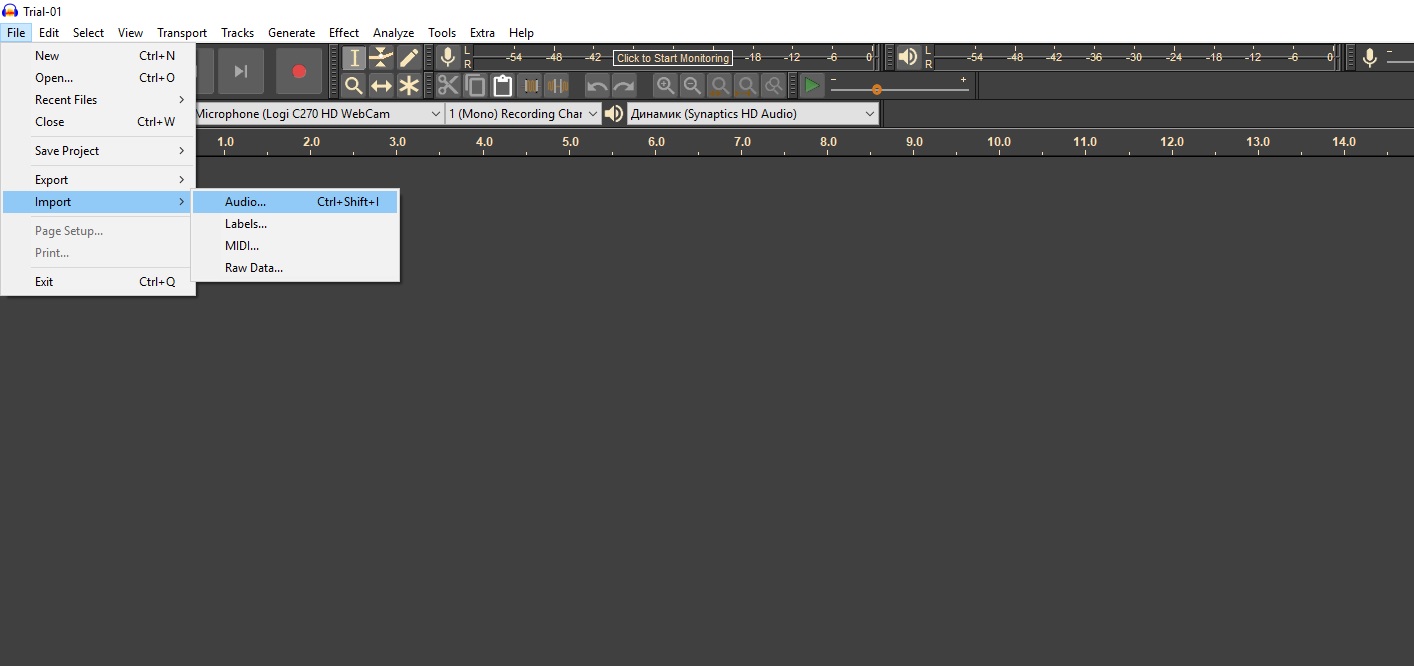
Here in what we see now:

3. Noise Reduction
To reduce noise we need to highlight it first, identify it as noise for the program and then command to reduce such noise throughout the entire track.
Effect > Noise Reduction... > Get Noise Profile > ... > Ok
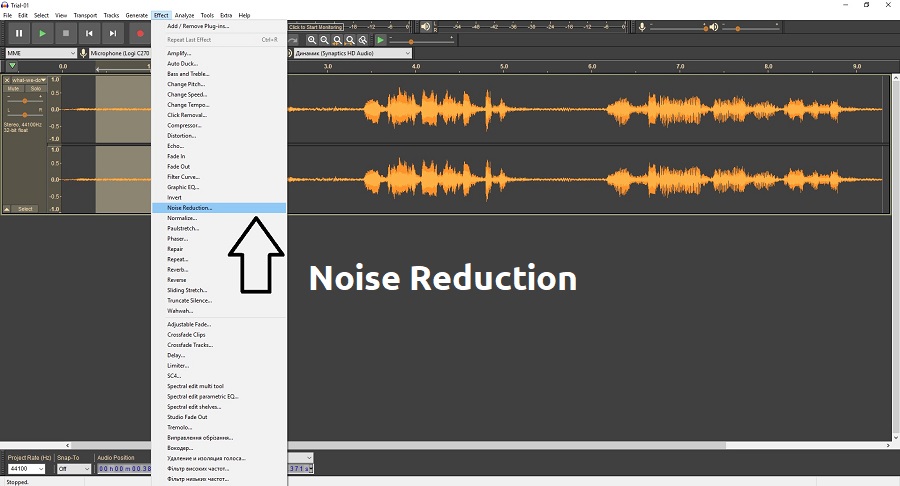
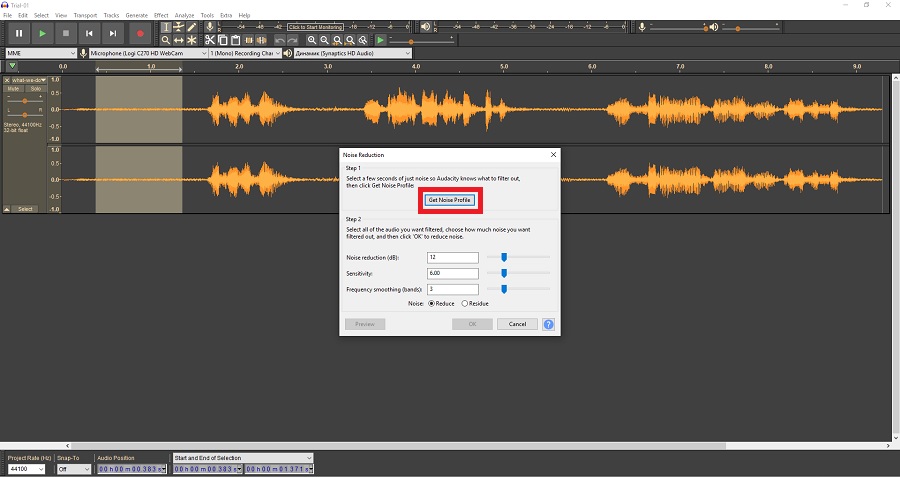
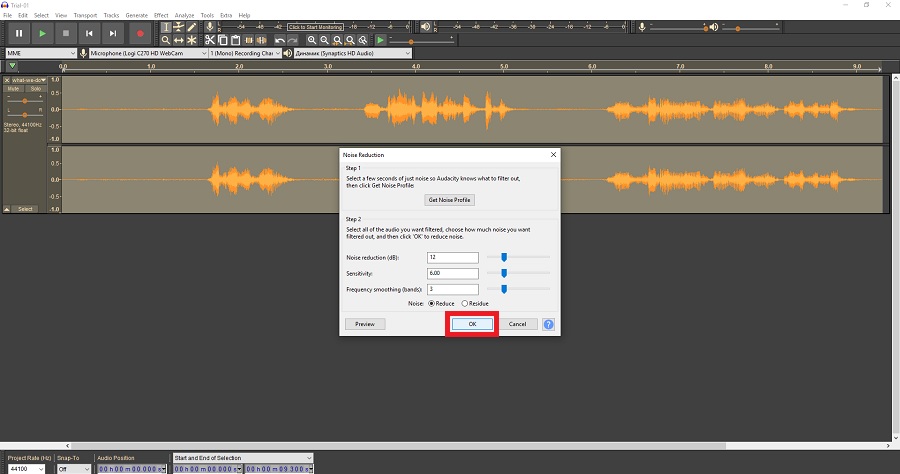
Here is what we got now:
Martin and Yol
3. Compressor
To reduce the dynamic range (the difference between the loudest and quietest parts of the audio) and to make the overall volume more consistent we use the Compressor function.
Effect > Compressor... > Ok
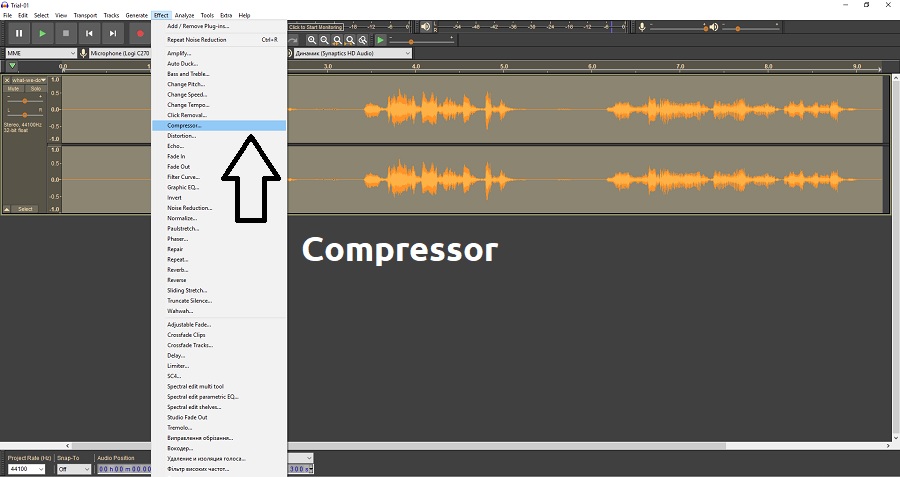
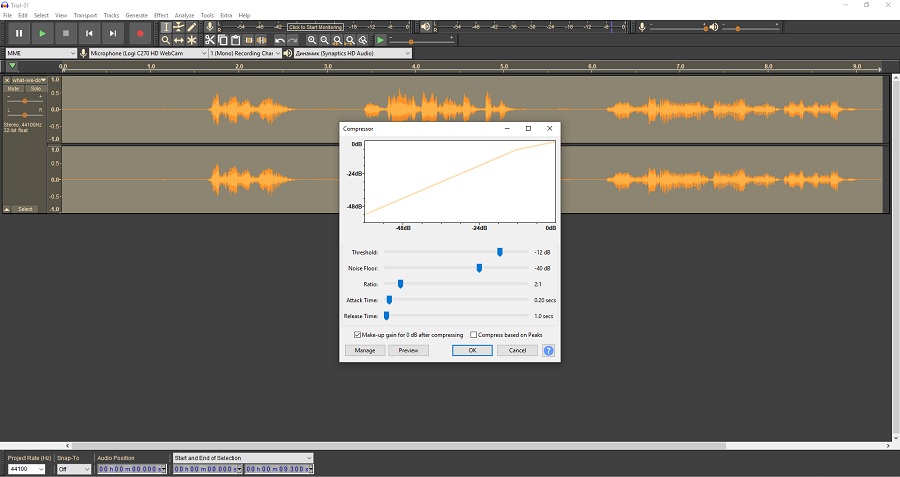
4. Normalize
The Normalize effect is used to adjust the volume levels of an audio track or a specific selection to a certain target level, making it more effective for listeners. To do that follow the steps below:
Effect > Compressor... > Ok
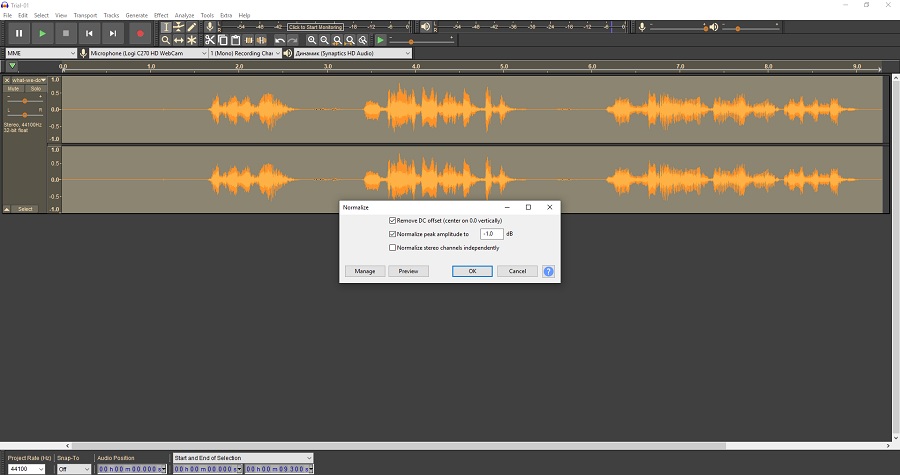
5. Result
Here is what we have now:
Martin and Yol
Why the technology is relevant to TESL and/or ESL?
Here are some ideas of how such sound recording software as Audacity can be relevant to English as a Second Language (ESL) learning:
ESL teachers/instructors can record learners' speech and help them hear themselves. This in turn may help learners improve their pronunciation, pace of speech, intonation, and pitch of their voice. It may help correct their accent and improve articulation and fluency.
Teachers can record their own reading for the learner at a slower and more articulate way so that the students can draw attention to the sound of the words and overall pronunciation.
Audacity can also be used as an audio player. It allows ESL teachers to visualize sound waves, which may help identify where exactly they should be corrected or helped. This is particularly helpful when playing audio records with fragments of speech and long pauses.
Audacity may also be used by the students themselves. By recording their own reading, listening to it and trying to correct it by themselves will help them become independent and effective learners.
Audacity can also be used for projects, where learners create audio presentations, podcasts, or interviews. This helps them develop both language and technical skills. Teachers can integrate multimedia elements, such as music or sound effects, to make language learning more engaging.
Indigenous Canada - A Story to Tell [2023-10-10]
 The idea of creating a voice-over came to us while students were working on one of the listening tasks about Indigenous people of Canada. It was a relatively short video with beautiful photography and meaningful text. As a class, we decided to record a voice-over for the same video, using our own readings and different background music. Each student received their own part and practiced reading it, focusing on delivering the right emphasis and using correct pronunciation. I used a simple voice recorder, the Olympus VN-8600PC. Afterward, I cleaned the audio in Audacity and edited it in Movavi.
The idea of creating a voice-over came to us while students were working on one of the listening tasks about Indigenous people of Canada. It was a relatively short video with beautiful photography and meaningful text. As a class, we decided to record a voice-over for the same video, using our own readings and different background music. Each student received their own part and practiced reading it, focusing on delivering the right emphasis and using correct pronunciation. I used a simple voice recorder, the Olympus VN-8600PC. Afterward, I cleaned the audio in Audacity and edited it in Movavi.
Dialogue Practice [2023-10-05]
Audio: 1
A. What are you doing?
B. I’m trying to open this packet.
A. You shouldn’t use a knife! You’ll cut yourself!
Martin and Yol
Audio: 2
A. I’m really annoyed with Paula.
B. Why?
A. Because she’s always on the computer. She never talks to me!
B. You should tell her how you feel. Maybe she doesn’t know.
Quoc and Amunazo
Audio: 3
A. I miss the bus for college nearly every day.
B. You should get up earlier.
Paulina and Ivonne
